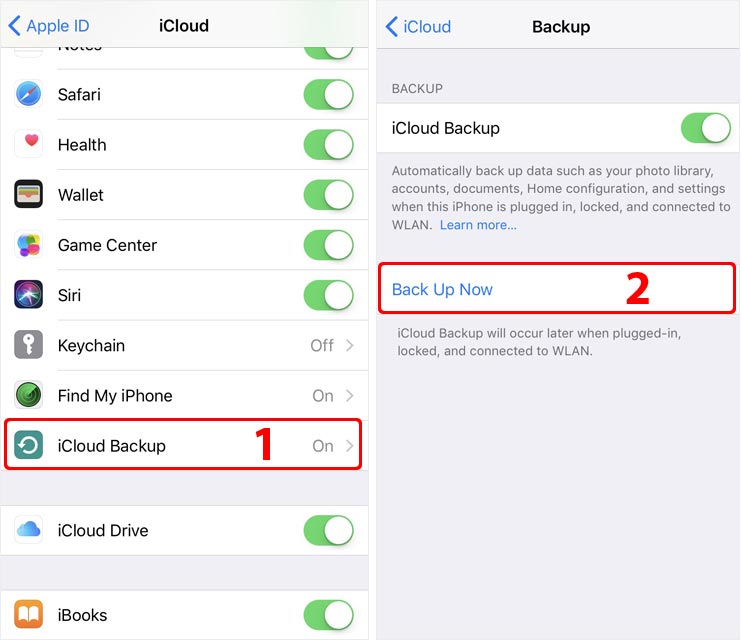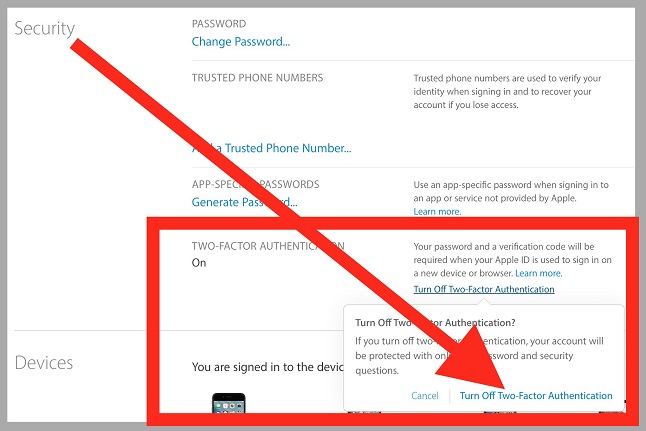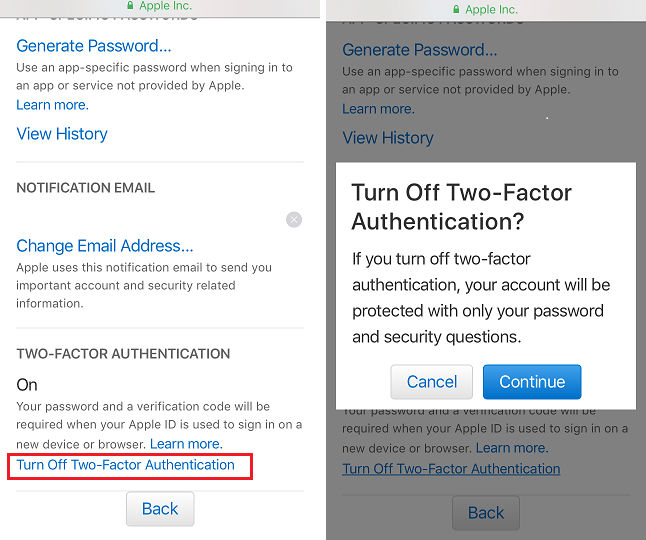Follow steps below to turn off 2-factor authentication for your Apple ID.
1. Sign in to appleid.apple.com
Go to the “Security” section. Then click “Edit” if you are using a desktop browser.
2. Tap on “Turn Off Two-Factor Authentication”.
————————————-
Can’t find the option to turn off two-factor authentication?
Apple removed the option to turn off two-factor authentication on some Apple IDs created in iOS 10.3 or macOS 10.12.4 and later.
In such a case, you have four options:
Method 1:
If you recently enabled two-factor authentication, however, you can unenroll for a period of two weeks. Just open your enrollment confirmation email and click the link to return to your previous security settings.
Method 2:
Contact Apple support and ask them to disable two-factor authentication for you.
Method 3:
To turn off two-factor authentication, sign in to the iPhone’s Apple ID account page at https://appleid.apple.com/ and click Edit in the Security section.
Then click Turn Off Two-Factor Authentication. After you create new security questions and verify your date of birth, two-factor authentication will be turned off.
If someone has turned on two-factor authentication for your Apple ID without your permission, you can also turn it off from the enrollment confirmation email sent to your Apple ID or rescue email address.
Click Turn Off Two-Factor Authentication at the bottom of the email to restore your Apple ID to its previous security settings and regain control of your account. The link is active for two weeks after you enroll.
Method 4:
Register a New iCloud ID on Apple website and change the iCloud ID on the iPhone. (You can keep the old Apple ID for App Store on the iPhone)
Create a New iCloud ID
Go to https://appleid.apple.com/account#!&page=create to create a new iCloud ID. Verify your Email after signing up. (1,2,3)
Switch to a New iCloud ID without changing the current Apple ID for App Store
- Go to Device Settings > Apple ID, scroll down to tap on“Sign Out” > “Sign Out of iCloud”, input the password, and tap on “Turn Off”. (1,2,3)
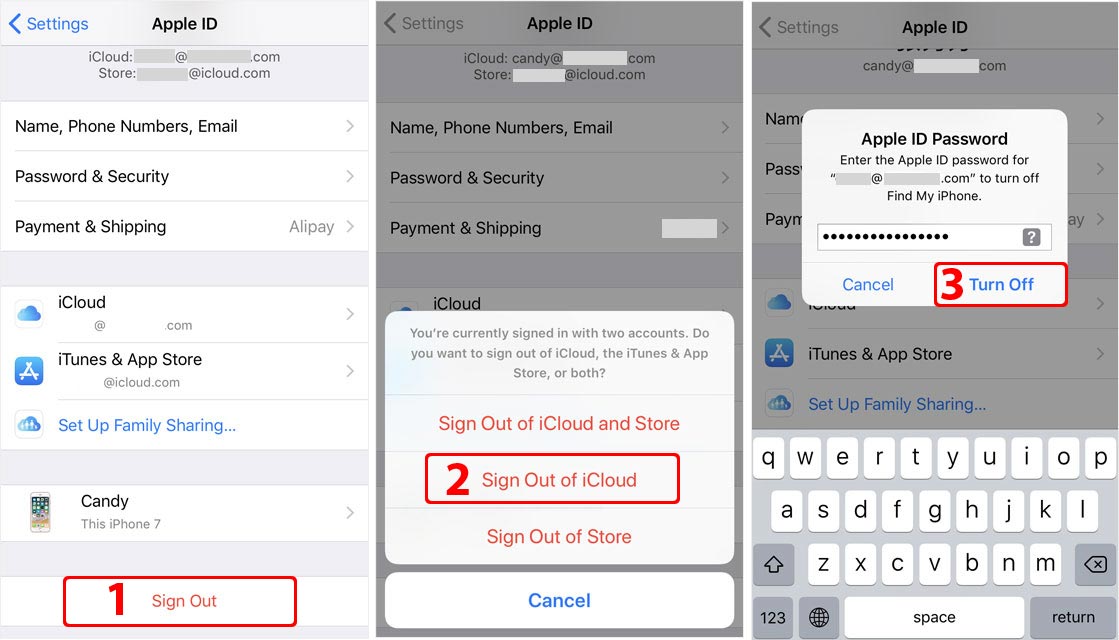
- Choose the data types to be kept on the phone, then tap on “Sign Out” on the top right.
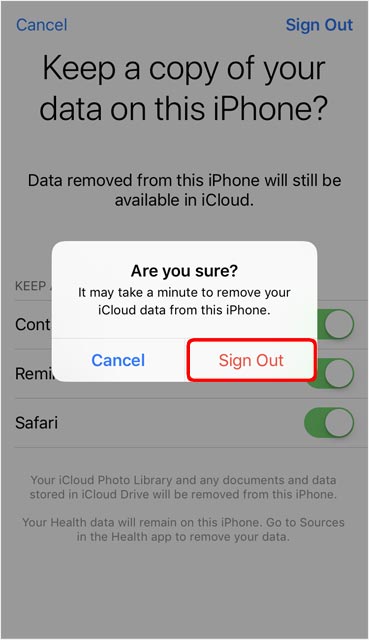
- On Settings > Apple ID, tap on Apple ID, select “Not [email protected]“, and input the new iCloud ID and password. (1,2)
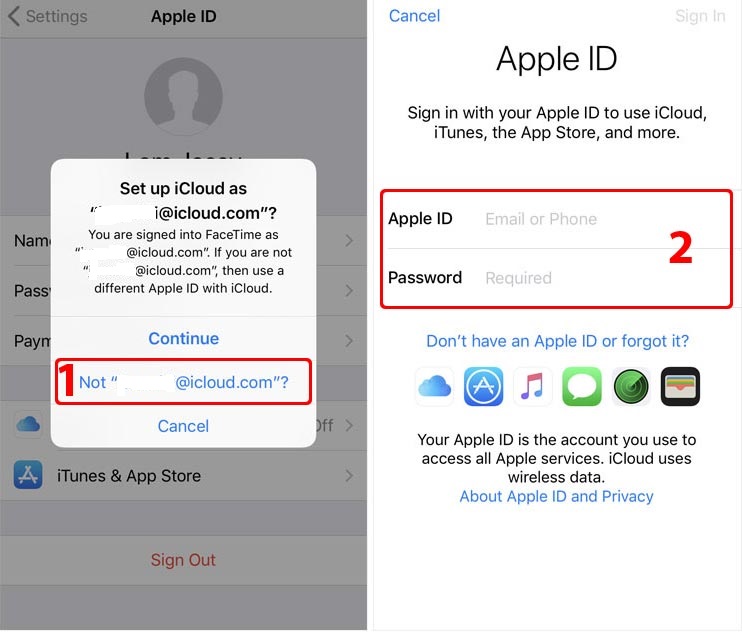
- Then you have switched to a new iCloud account successfully. The two-factor authentication is disabled.
- On Settings > Apple ID, tap on the newly added iCloud ID and enable iCloud Backup. (1,2)