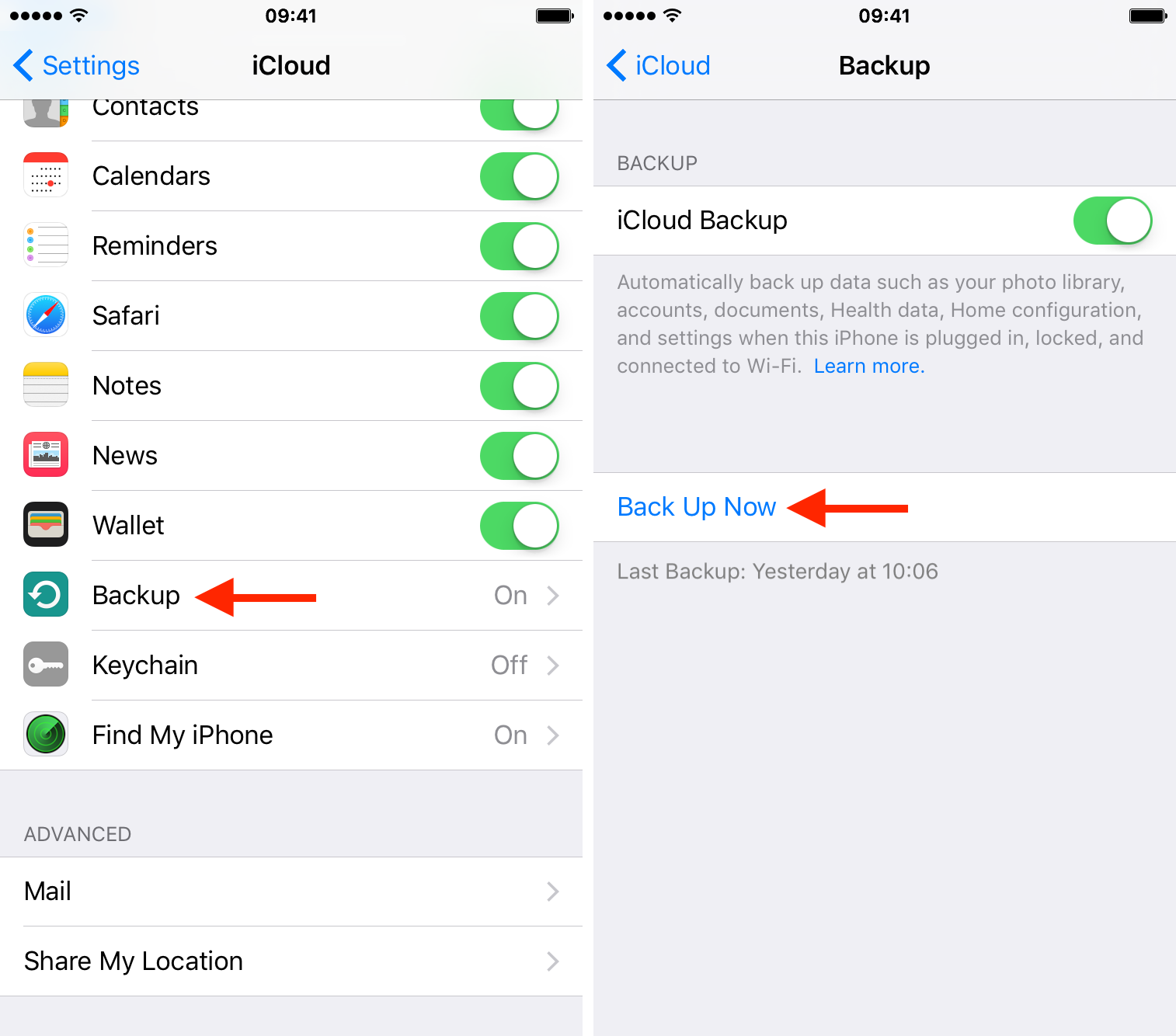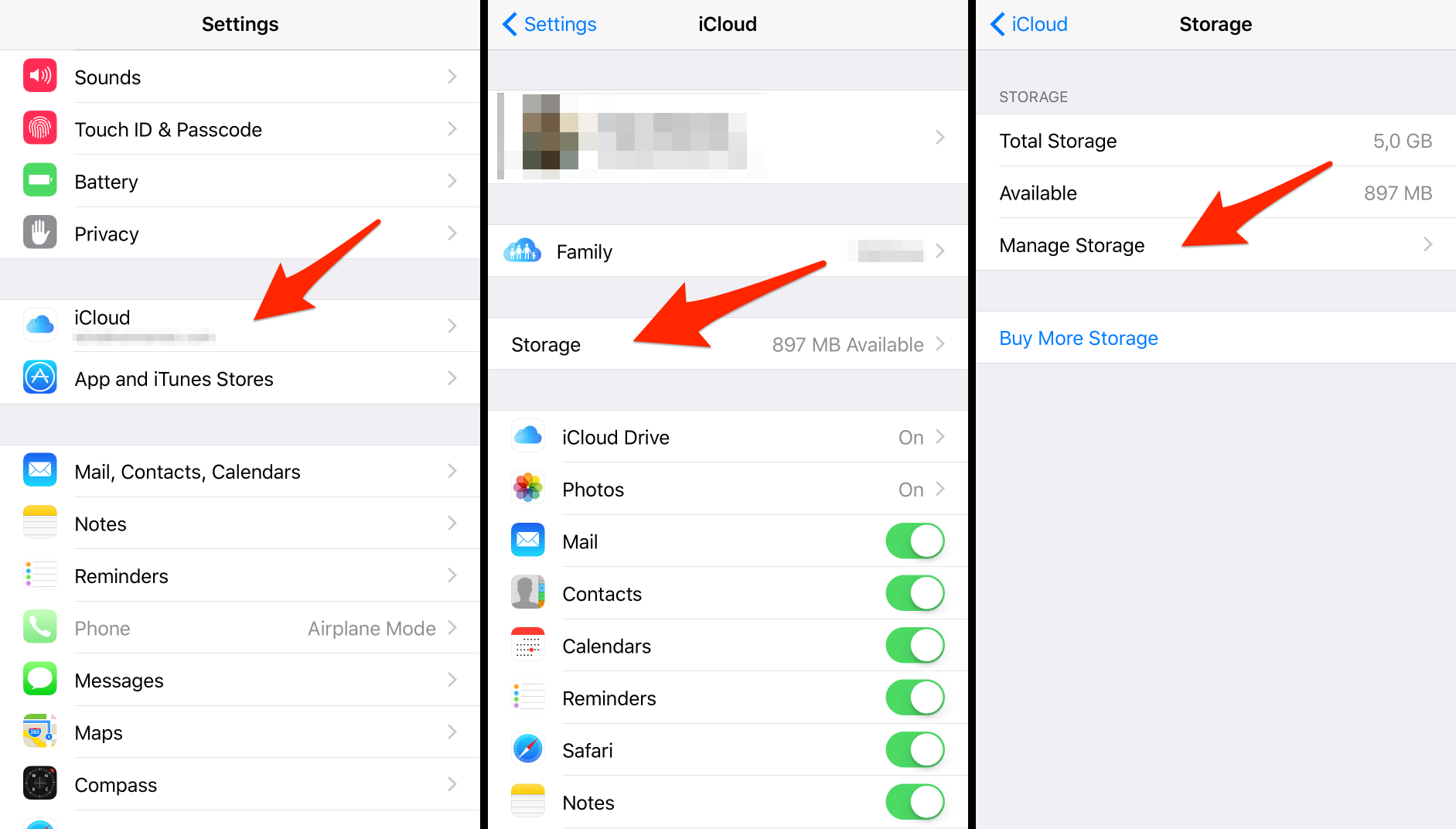Back up automatically
- Go to iPhone/iPad Settings > iCloud > Backup, then turn on iCloud Backup if it is OFF.
Cocospy retrieves iCloud Backups once a day because iPhone/iPad automatically backups data to iCloud only once a day when all conditions below are met:
- iCloud Backup is turned ON
- Device is turned on and locked
- Device is connected to Wi-Fi
- Device is charging which means it is connected to a power source
No New Backups Found? No Update? No New Data?
You will see “No New Backups Found” message when there are no new backups found in last daily retrieving cycle.
If you have no physical access to the iPhone/iPad, you can wait several days for the iCloud backup to be automatically generated when all the conditions above are met.
If you have access to the iPhone/iPad, generate a backup manually and trigger the data update if you can’t wait.
Follow steps below to get data updated
- Get the Target Phone in your hand——–IMPORTANT!!!
- Unlock the phone
- Go to Settings – iCloud – Backup
- Top on “Backup Now“
- Wait for the backup to complete.
After the backup is completed:
- Go to Cloud Panel – Device Management and click “Manually update data“.
If you receive reset time error, wait 6 hours then try again or wait for the daily auto update. - Wait 30-60 minutes then check the logs
Generate iCloud Backup manually
- Go to Settings > iCloud > Backup, then tap Back Up Now.
Backup Failed – Not enough Storage?
Here are some things you can do:
- Upgrade your iCloud storage plan.
- Delete older backups that you don’t need.
- Disable photo backup or other apps backup to save storage:
Step 1: Go to Settings > iCloud > Storage > Manage Storage.
Step 2: Select the device you want to manage the backup for (“This iPhone,” for example).
Step 3: Under “Backup Options,” toggle apps off that you do not want to sync to iCloud. As previously noted, Photo Library usually is the biggest culprit.