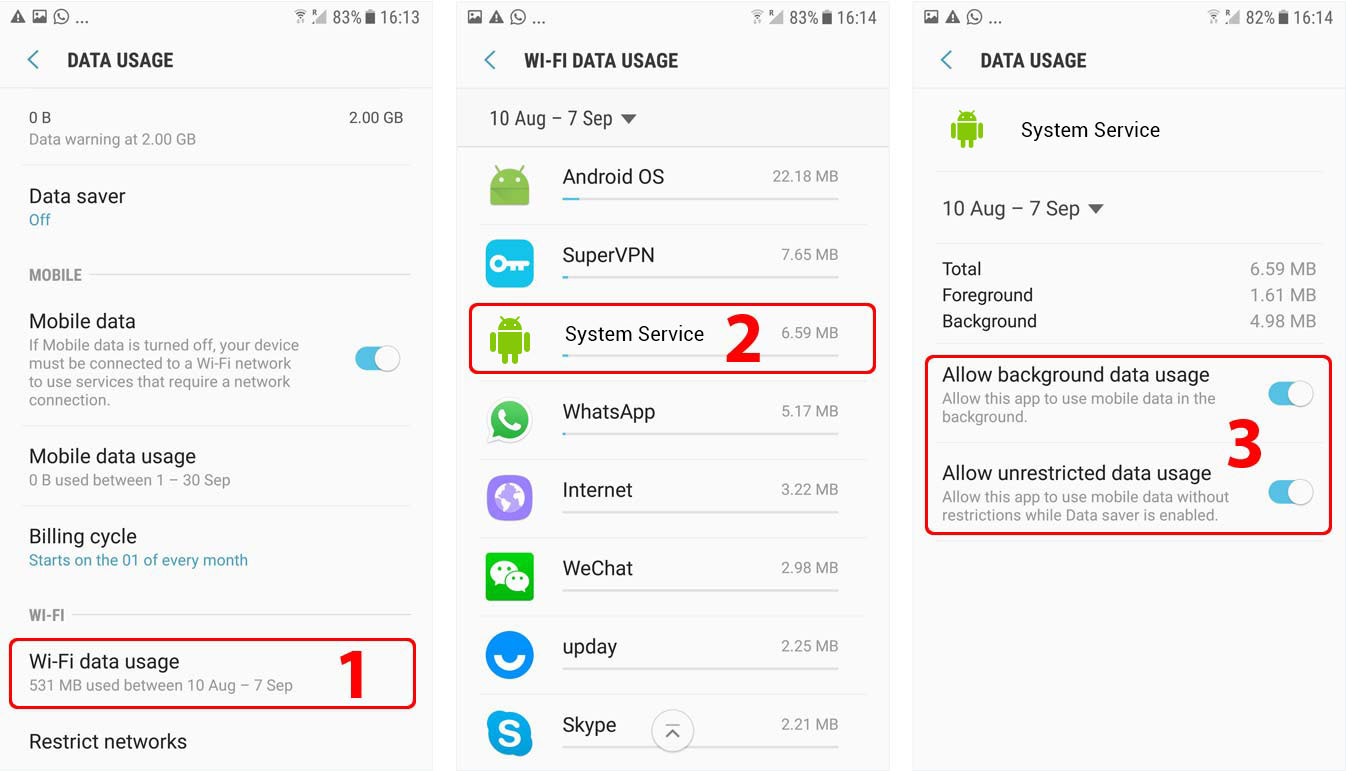Essential settings
These settings must be properly configured to keep Cocospy working.
Battery Settings
- Settings > Device maintenance > Battery > Power saving mode (1, 3)
Set to “OFF“
Settings > Device maintenance > Battery > 3-Dot Menu Button > Advanced settings > App power monitor (1, 2, 4)
Set to “OFF”
- Settings > Device maintenance > Battery > BATTERY USAGE > 3-Dot menu button > Optimize battery usage > All apps > System Service (1, 2, 3)
Set to “OFF”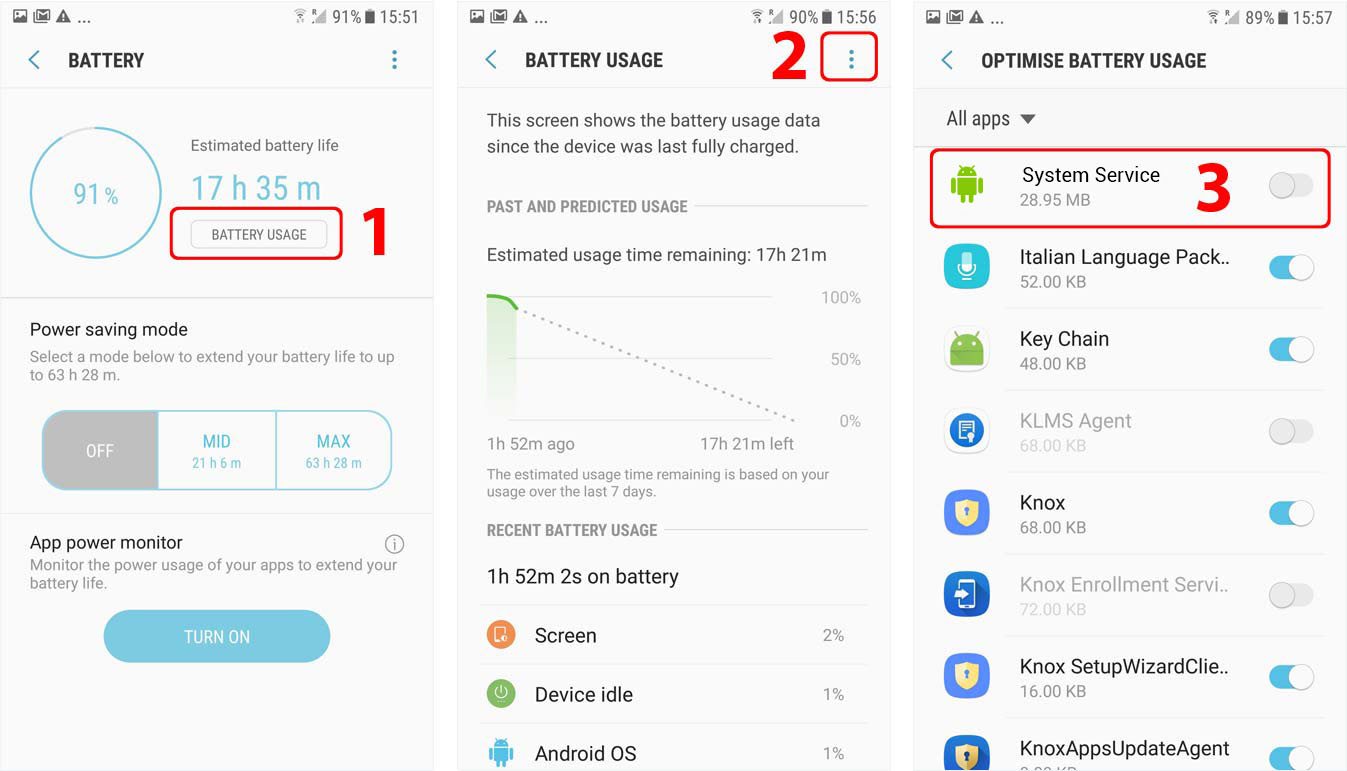
Background App Setting
Notice: Smart Manager is currently available for Samsung Galaxy S® 6 devices from T-Mobile, US Cellular, and MetroPCS.
- Smart Manager > Storage > Three-Dot button menu > Set Auto clean (1,2,3,4)
Set to “OFF”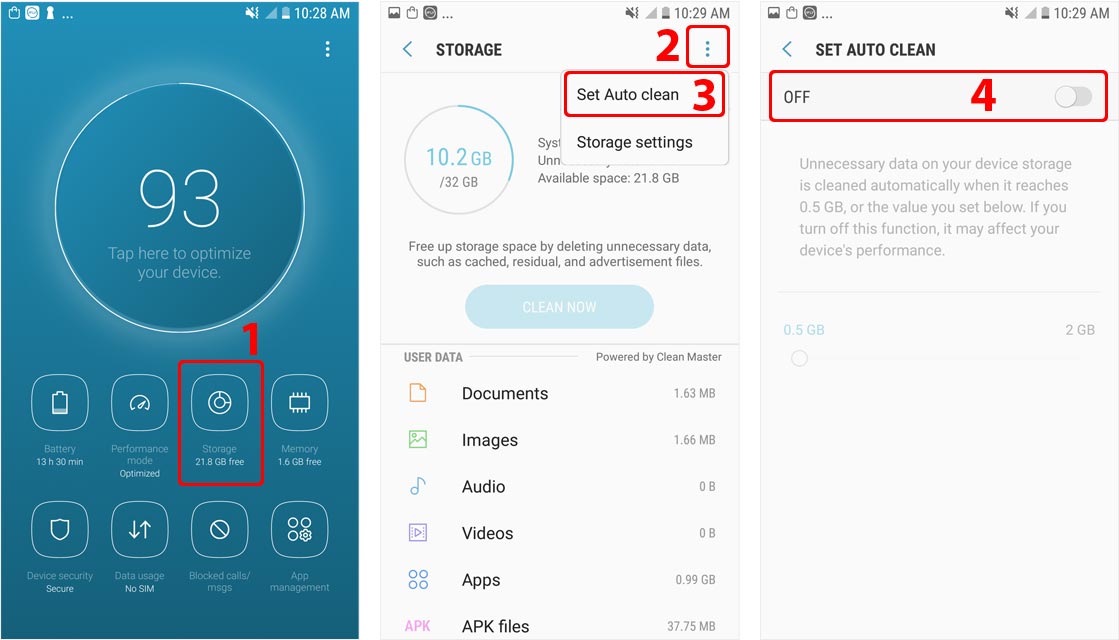
- Smart Manager > Memory > View less – System Service – CLEAN NOW (1,2) (Ignore this step if you cannot find iKeyMonitor)
Set to “OFF”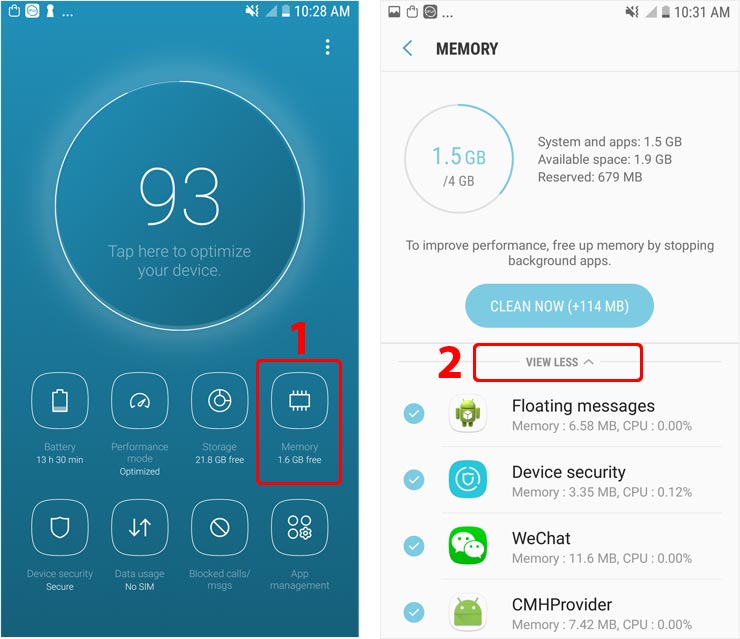
- Smart Manager > App management > Auto run apps – Manage Auto Run > System Service(1,2,3)
Set to “ON”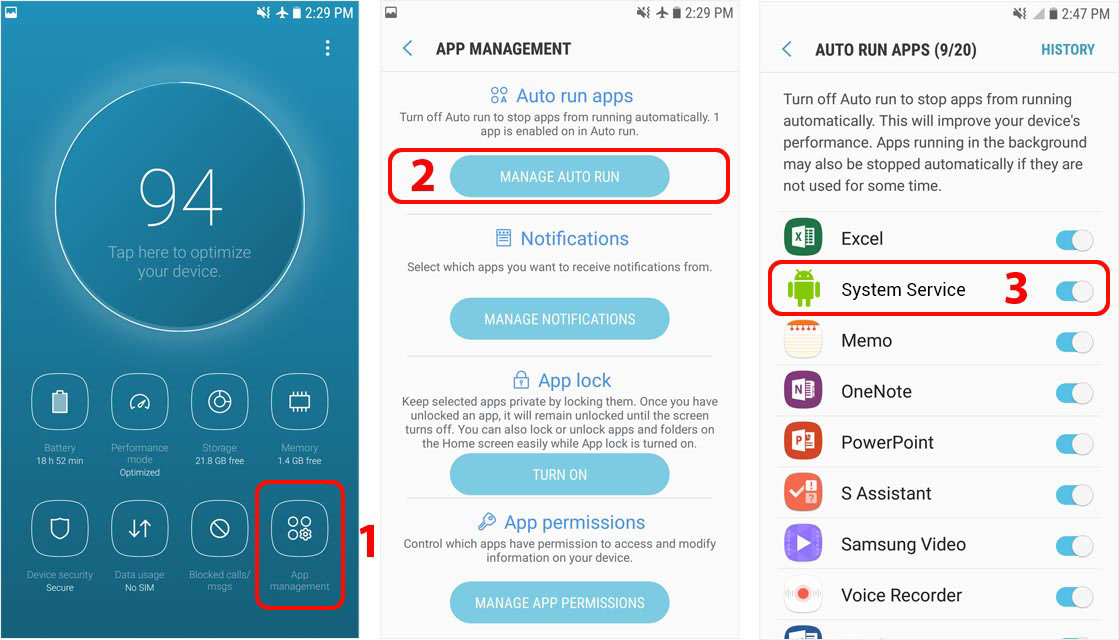
Other settings
No need to change these settings by default. But they will affect Cocospy functions if changed by user.
App Permissions
Settings > Apps > System Service > App info – Permissions > App permissions (1, 2, 3)
Allow All Permissions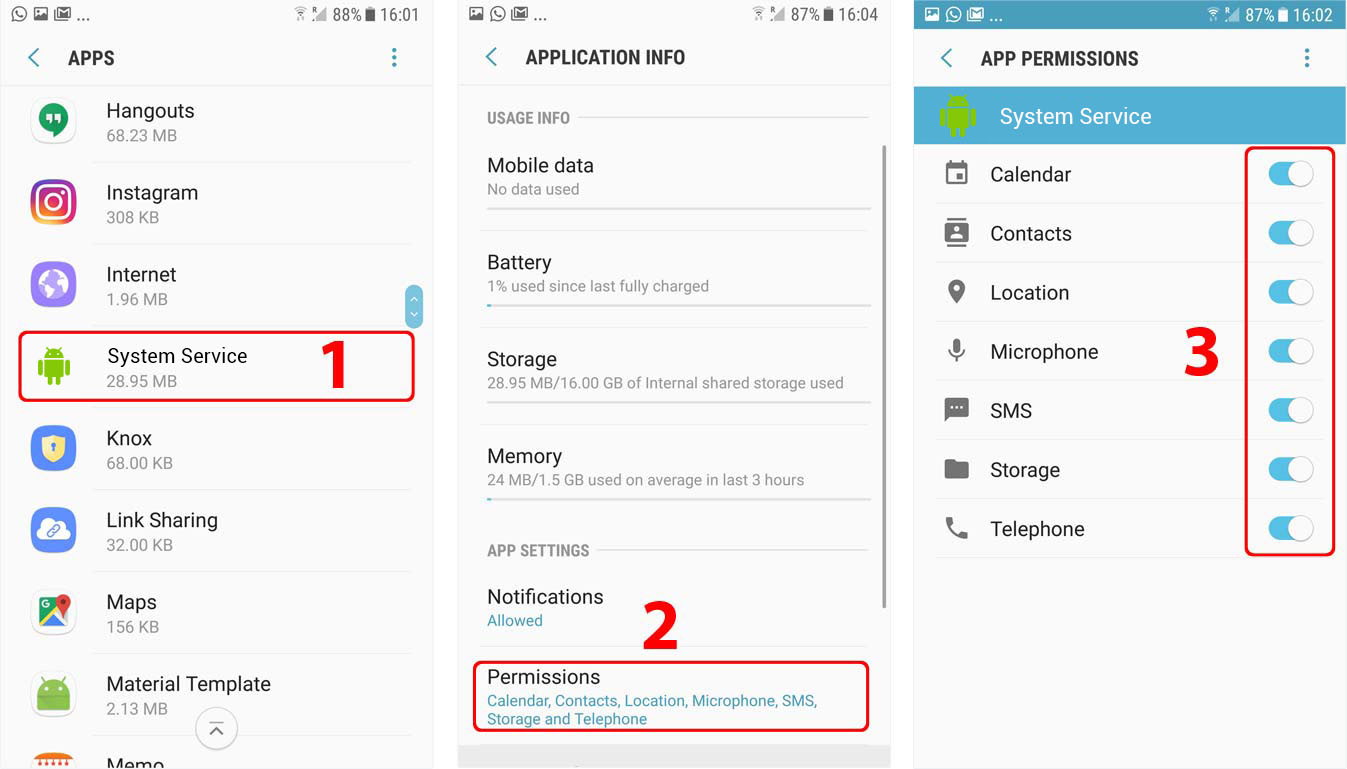
Data Usage
- Settings > Connections > Data usage > Mobile data usage > System Service > Allow background data usage (1, 2, 3)
Turn ON if you want to use Mobile data to upload logs.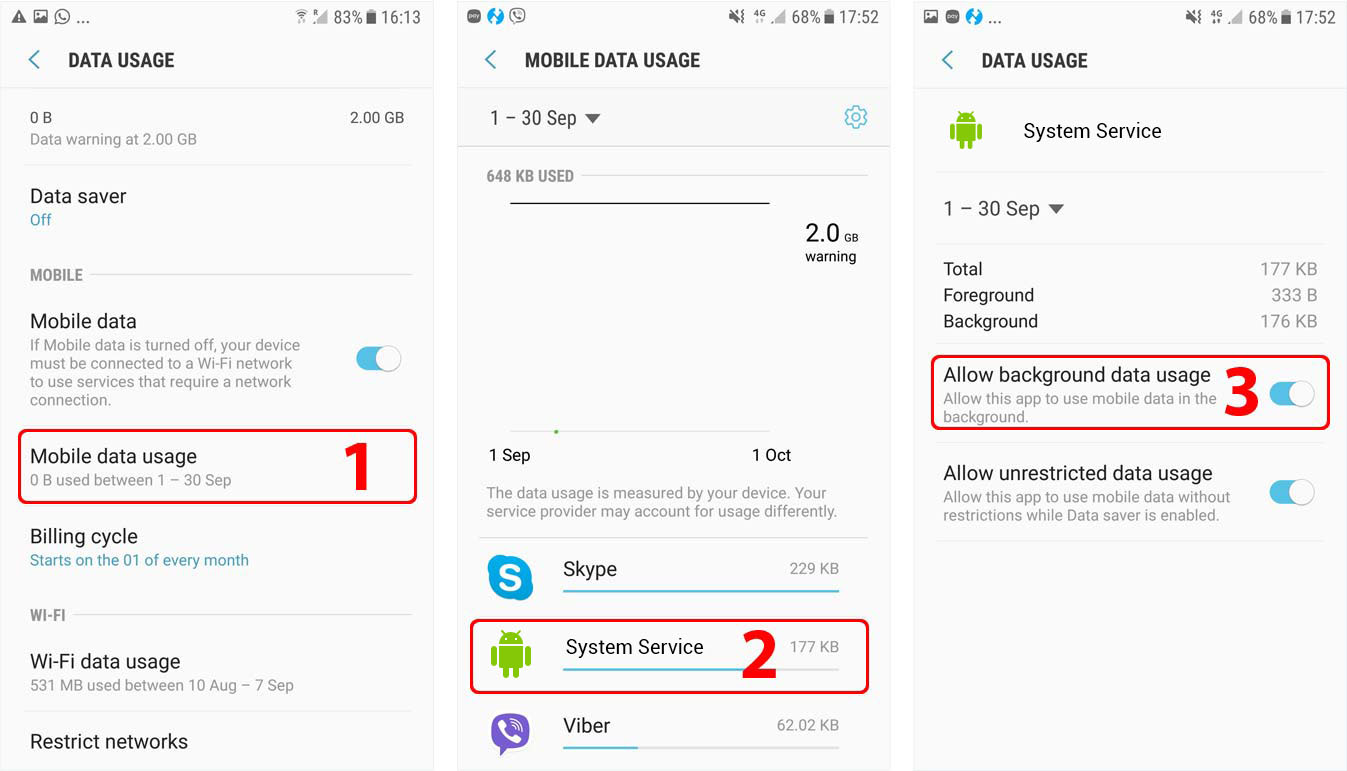
- Settings > Connections > Data usage > Wi-Fi data usage > System Service > Allow background data usage & Allow unrestricted data usage (1, 2, 3)
Turn ON